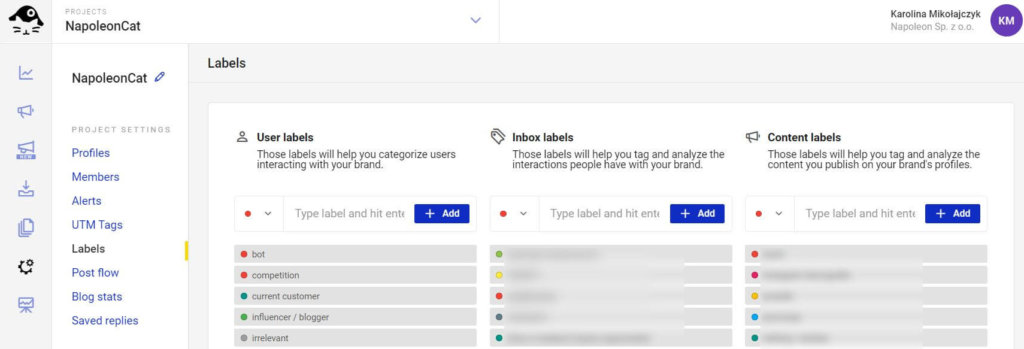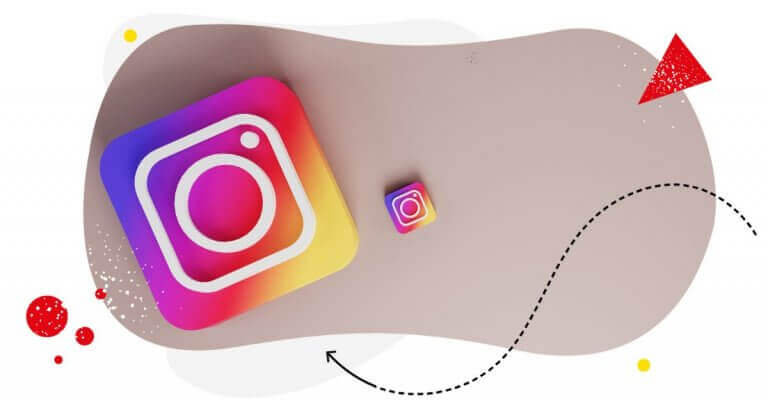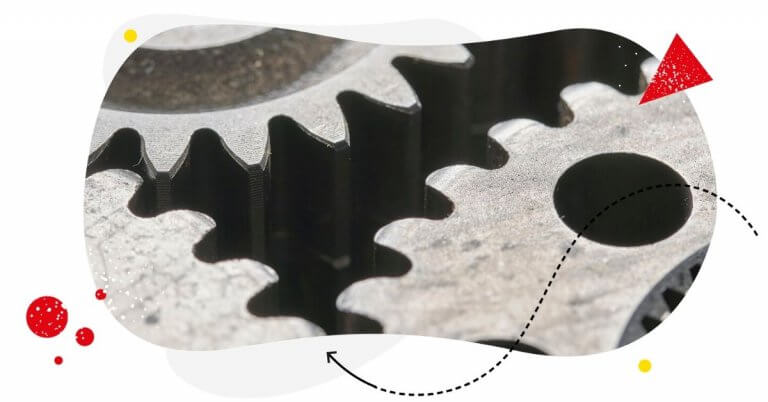Running social media communications, moderating content, quickly responding to your fans’ questions, and keeping track of all notifications from different social media channels is a handful – but a good social media inbox will help you easily stay on top of all these tasks.
If you manage multiple Facebook Pages, you always need to remember to react to comments and messages from the right one. The same goes for other platforms.
If you have more than one Instagram, Twitter, LinkedIn, GMB, or YouTube profile, you need to switch between them to check whether you have new likes, comments, or questions to answer. The more profiles you need to manage, the harder it gets to keep track and respond to everyone.
In this article, we’ll show you how you can easily manage all your social media in one place. Let’s get started!

Manage all comments and messages from one place (Instagram DMs too!)
Manage all your comments, messages, and more – using one simple tool. Instagram DMs included! Try NapoleonCat for free:
Try NapoleonCat free for 14 days. No credit card required.
Facebook, Twitter, Instagram – all in one!
UPDATE: Since July 2021, we also support Instagram DMs.
Ever wondered how to manage all social media in one place?
Our Social Media Inbox is a tool for cross-platform social media management.
Using the Social Inbox, you can engage with your social media community across multiple accounts and platforms.
The Inbox gathers different types of social media engagements from multiple social networks into one stream (FB and IG ads are also included).
In practice, this means that you can manage:
- comments from Facebook, Instagram, LinkedIn, and YouTube,
- comments from Facebook and Instagram ads,
- fan posts from your Facebook Page,
- profile mentions on Facebook,
- private messages from Facebook, Instagram, and Twitter,
- reviews from Facebook and Google My Business,
- Tweets,
- Google Reviews and Q&As from Google My Business
… without constantly switching between accounts. All social media is in one place (also available for mobile):
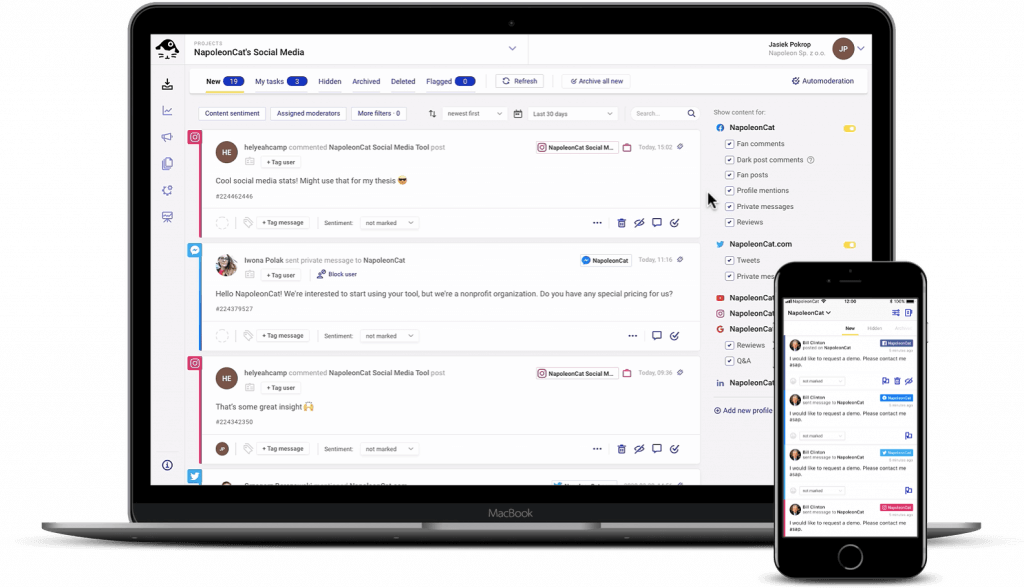
Of course, you can filter your content by:
- your social media account
- type of content (e.g., a message, a comment, or a review)
- time period (you can set a completely custom time frame)
- social media users
- specific social media post(s)
- sentiment (e.g., positive, neutral, or negative)
With the Social Media Inbox, you are able to tag your users and content and assign sentiment to every single interaction – for better organization of your content, and later for Inbox moderator reports.
The tool also offers many solutions for teams. Each interaction is a ticket that can be assigned to anyone on your team.
There is even a consultation feature, which allows users to request help or an opinion from other team members, managers, clients, or stakeholders via email or SMS. The recipients don’t have to be NapoleonCat users, but their responses are automatically shown in the dashboard.
Moreover, the Inbox has a built-in translations feature. This means that you can translate and reply to comments and messages in over 100 languages supported by Google Translate.
So how does NapoleonCat’s Social Inbox work, exactly?
Check out our video tutorial showing you the basic functions of the Inbox:
LinkedIn, GMB, YouTube, Messenger, Facebook, Twitter, Instagram – all in one place
What’s in your Social Media Inbox?
NapoleonCat’s Social Inbox aggregates conversations and interactions from all of the Facebook, Messenger, Instagram, Twitter, LinkedIn, YouTube, and Google My Business profiles that you manage.
All the content is displayed, as in a standard inbox, in chronological order (but you can also change it to be displayed in the opposite order or use advanced filters). Every type of message in your NapoleonCat Social Inbox has some elements that help identify it.

- The profile picture of the user getting in touch with you
- The name of the Page or profile the comment or message was sent to
- The type of interaction (comment, private message, review, etc.)
- The date and time of the interaction
- Tagging users (you can add up to 4 tags to each user)
- Tagging content (you can add up to 4 tags to each ticket)
- A drop-down menu you can use to assign sentiment to each ticket (positive/negative/neutral)
- Action buttons you can use to manage the ticket (e.g. archive it) or react to it (like it, type out and post a reply, delete it). These differ slightly between platforms.
- A “…” button that, once clicked, reveals additional actions:
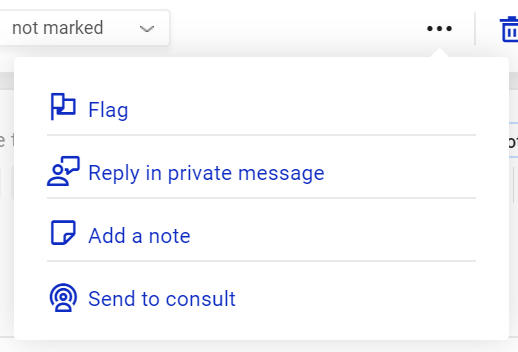
- A button you can use to assign the ticket to a team member:
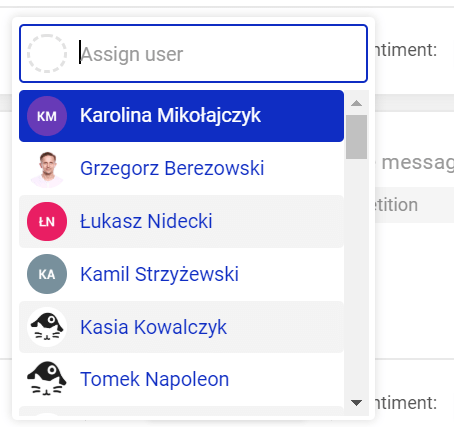
Creating tags for users and interactions
Points 5 and 6 speak to tagging users and interactions. You can define your own tags – depending on your needs and preferences.
To set them up, go to the Project Settings (the gear icon in the left-hand sidebar). Once there, select Labels from the menu.
To create a new label, simply type out its name in the right field (in the user, inbox, or content category) and click +Add.
If you want to edit a label (change the name or the color) or delete it, hover over it and select the pencil or trash can icon.
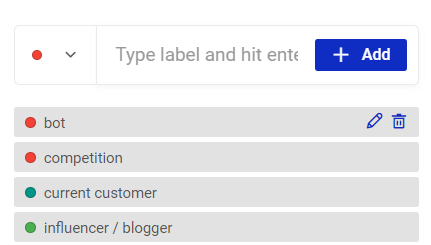
Setting up your Social Inbox
It’s really easy to choose the types of interactions you want to see in your Social Inbox. On the right-hand side of the dashboard, you will find a list of all the social profiles you manage using NapoleonCat. Simply tick the boxes to decide which interactions will be included in your stream.
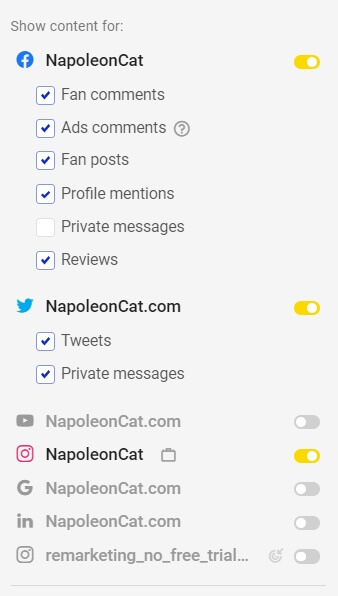
You can also define a custom time range for the interactions you want to display.
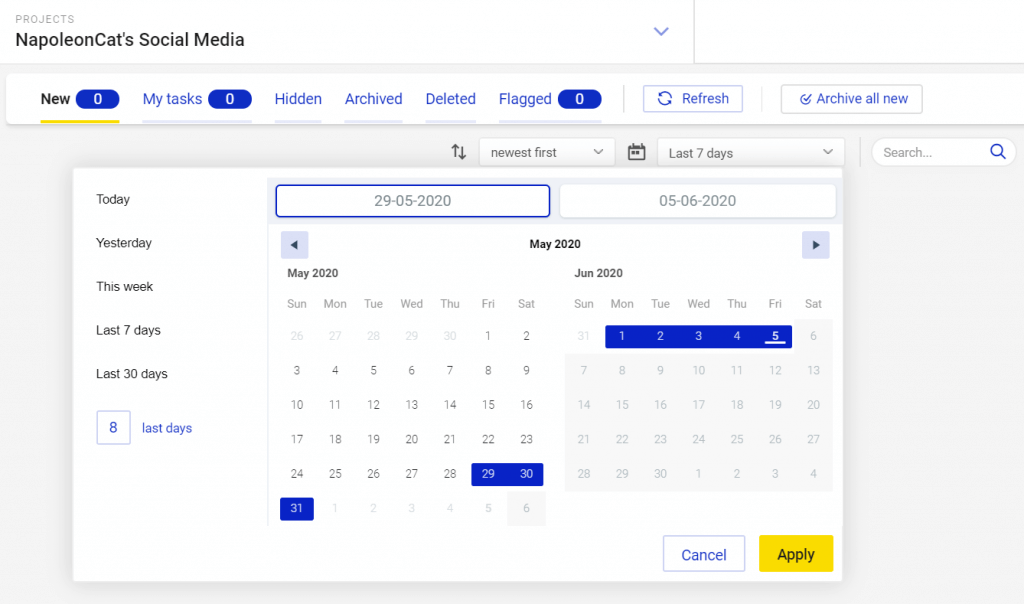
You can also filter the interactions in your Social Inbox. In the filter settings, you can browse interactions by user and content tags and/or sentiment.
You can also filter tickets by moderators on your team. To access filter settings, simply click More filters on the top bar in the Social Inbox.
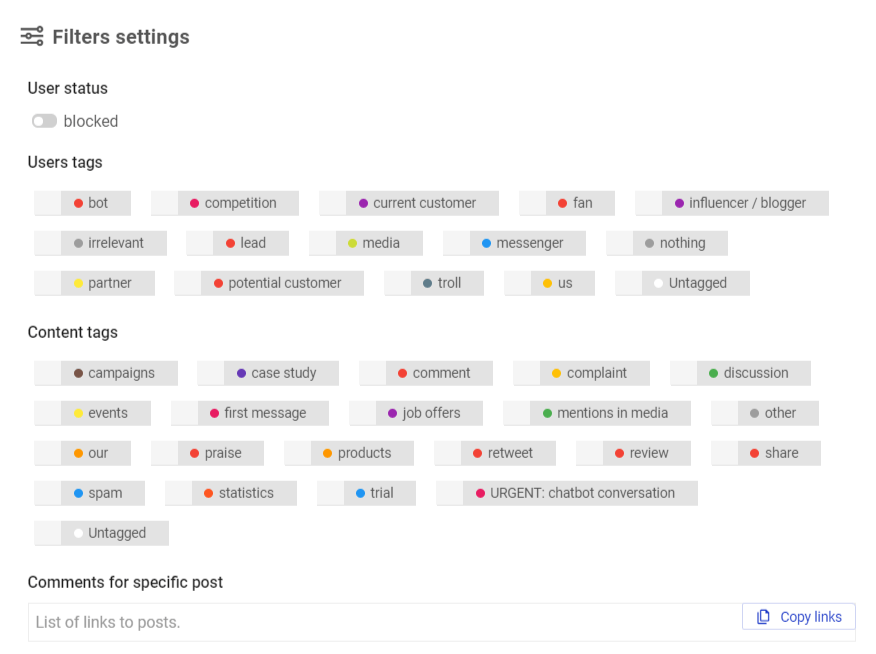
Teamwork – manage multiple social media accounts in real time
NapoleonCat simplifies and streamlines managing social media as a team, especially if more than one person is involved in moderating the same accounts.
First of all, the Social Inbox updates in real-time. Thanks to that, every project member sees only the content that has not yet been answered or otherwise moderated by any other person.
Moreover, you can see who’s doing what, in real time! With the new, improved view of our Social Inbox, you can be sure that you won’t overlap with any of your colleagues and answer the same comment or message.
There is also the option to flag any piece of content. This way, you can draw other moderators’ attention to relevant mentions and sensitive inquiries, etc. No one will miss an important interaction – all flagged threads are moved to a separate tab.
You can see how many are awaiting moderation in the top bar in the Social Inbox – the number will show up next to the “Flagged” tab.

Moreover, every NapoleonCat user can personalize their own inbox. It’s really helpful if some project members are interested in or responsible only for a specific type of interaction or for select profiles.
You can also use the “send to consult” feature which allows users to request help or an opinion (via email) from other team members, managers, clients, stakeholders, etc.
The recipients don’t need to be NapoleonCat users, but their responses are automatically shown in the Social Inbox.
With our mobile app, you can also manage all your social media anywhere and anytime, in real time. It’s available for both iOS and Android.

Manage comments and messages across platforms – all social media in one place
Answer questions and interact with customers on Facebook, Instagram, Twitter, LinkedIn, YouTube, and Google My Business. All in one simple dashboard. Instagram DMs included! Try NapoleonCat for free:
Try NapoleonCat free for 14 days. No credit card required.
Translations – translate all incoming messages and reply in the same language
With NapoleonCat’s Translations feature, you can now scale your business but not necessarily your budget.
You can translate all incoming messages in over 100 languages supported by Google Translate and reply in the language of the person you’re addressing.
If you’d like to know more about this feature, check out our Translations Tutorial.
Automated moderation for Facebook and Instagram
Finally, there’s Auto-moderation – NapoleonCat’s automation solution that will help you deal with predictable and repetitive interactions in the Social Inbox – at scale. Using automated moderation, you can:
- set up auto-replies to comments and messages based on defined keywords,
- automatically hide comments with links and flag them for manual review,
- automatically delete offensive comments,
- automate ad moderation, effectively protecting the ROI of your Facebook campaigns.
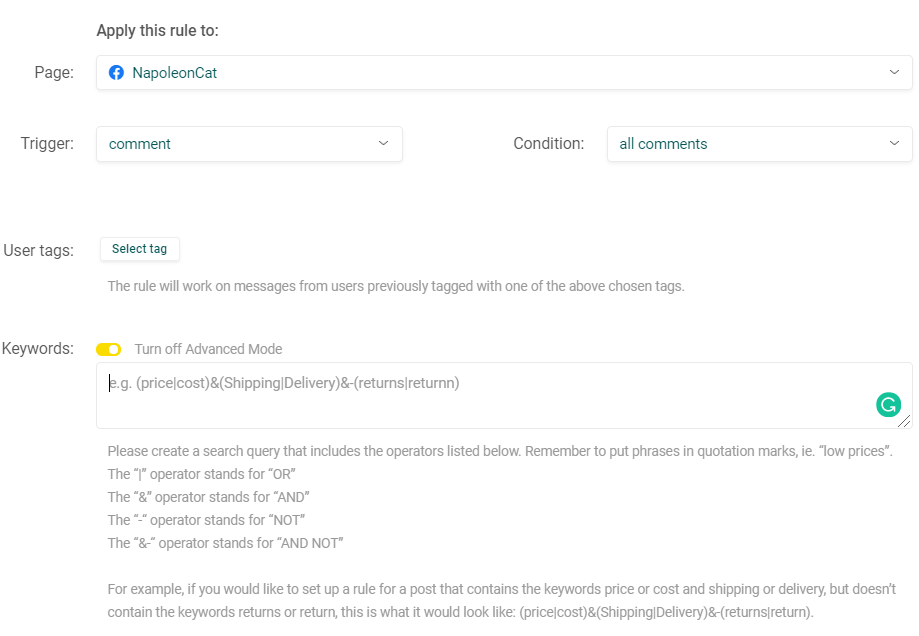
The list of possible uses goes on – check out this article for inspiration. The bottom line is that automating the somewhat predictable aspects of community management will give your team more time to deal with complex and sensitive customer inquiries.
Auto-moderation rules work for Facebook comments, Facebook private messages, Instagram comments, and comments added to Facebook and Instagram ads.
Setting up automated moderation
Here’s how you can set up your first Auto-moderation rule.
- Pick Automoderation in the top right corner of the Social Inbox dashboard.
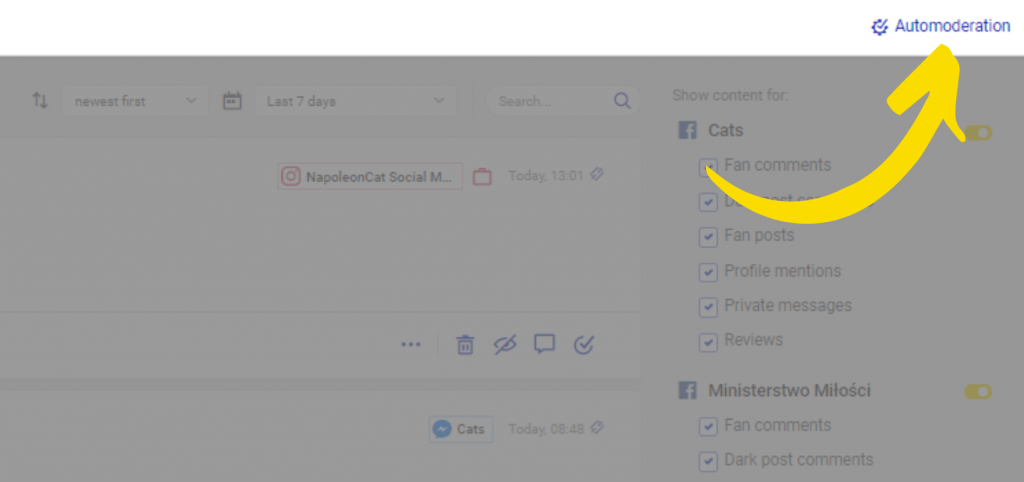
- Select “Add new rule” in the top right corner of the pop-up
- Give your rule a name, e.g. “Instagram ads”
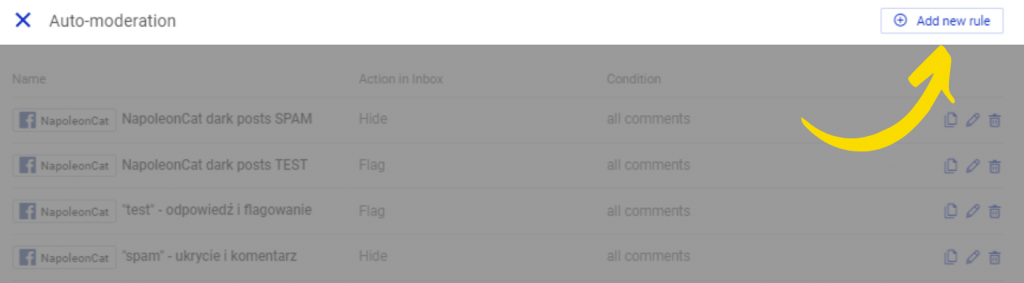
- Select the page you want the rule to apply to from the dropdown menu (note that for ads, every individual paid campaign is listed as a separate page)
- Pick a trigger, i.e. the user action that will prompt the defined automatic action. Available options include comments on your page, comments to a specific post, private messages.
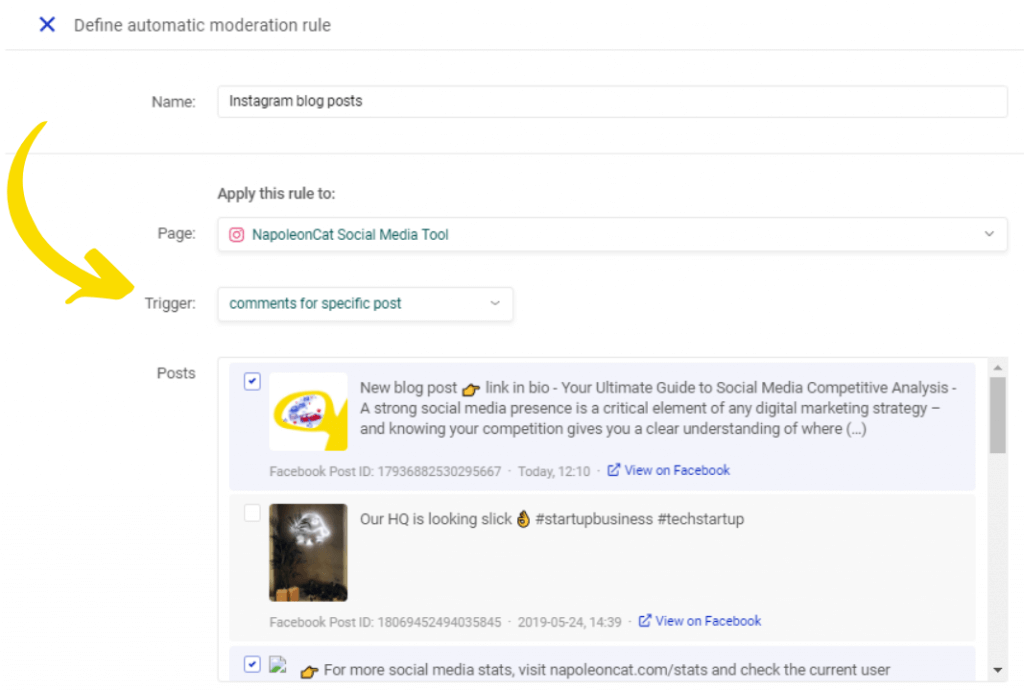
Note: If you select comments for a specific post, the latest posts from the selected page or campaign will automatically populate the “Posts” section. Check as many as you want – the auto-moderation rule will apply to your entire selection.
- Finally, pick keywords that have to be used in the comments to trigger inbox action, e.g. you can set rules with swear words as keywords to flag offensive comments. If you don’t set up keywords, the rule will apply to all specified comments
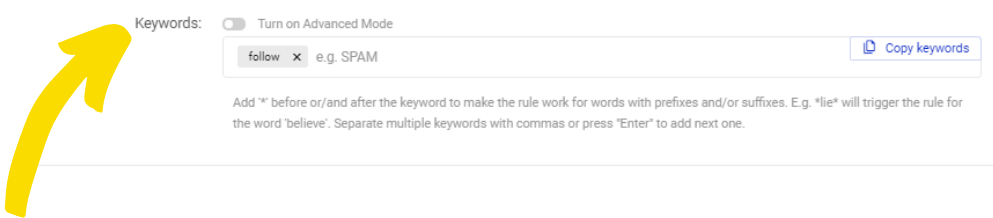
- Once you’ve specified your trigger, decide what automatic action it will set off. You can archive, delete, or flag comments that match your trigger settings. You can also automatically publish replies.
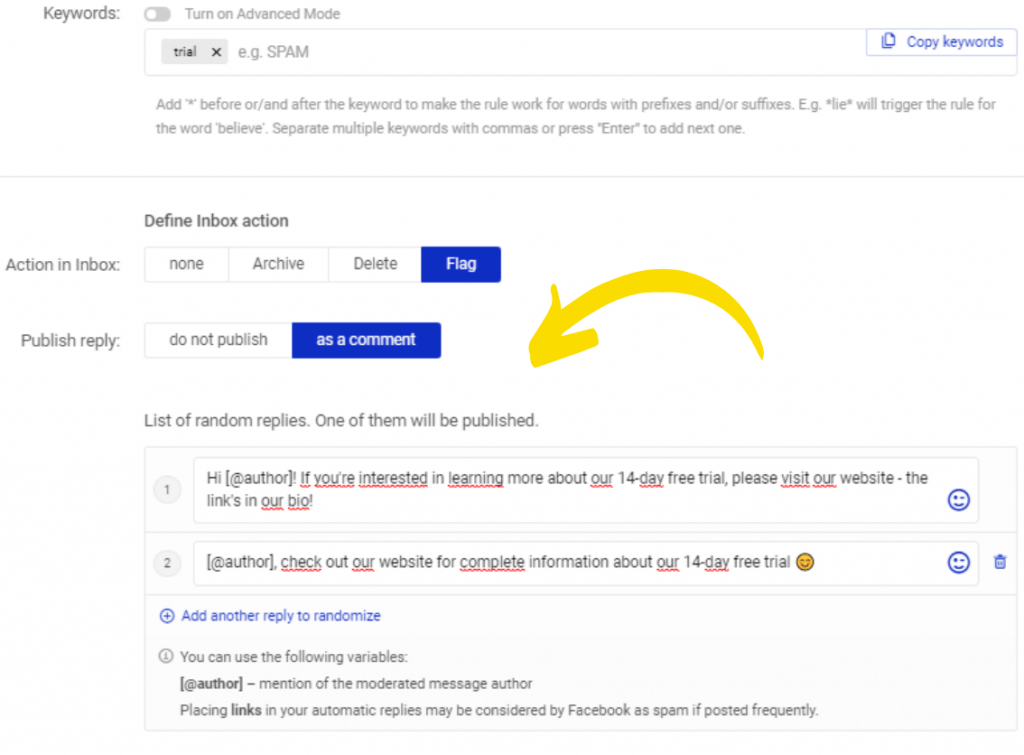
Here’s an example: if you’re a software producer and you offer a free trial to prospective customers, you can set an automoderation rule with “trial” as the trigger keyword. Your automatic reply can re-direct users to a sign-up form or a website with information about your product.
In order to avoid coming off as impersonal, randomize multiple replies and include usernames in your responses. The more random replies you add to your rule, the more natural the automated comments will seem.
And that’s it! Your rule takes effect as soon as you save it. This means that automatic inbox actions will not be triggered by comments posted to your social account before you created the rule.

Protect your social media from spam and hate
Automatically delete or hide inappropriate comments and spam from your comments. FB and IG ads included. Try it for free:
Try NapoleonCat free for 14 days. No credit card required.
Schedule posts for Facebook, Instagram, Twitter, LinkedIn, and Google My Business
When it comes to having all your social media in one place, we might as well mention our newly improved Publisher. The Publisher allows you to craft, schedule, and publish posts directly from your computer.
It supports Instagram, Facebook, Twitter, LinkedIn, and Google My Business. You can use the Publisher to work on your content calendar in a team, and take managing social media to a new level of convenience.
Conclusion
NapoleonCat is a powerful social media management tool that will help you monitor all your social media accounts and engage with your audience across different social platforms – all in one place.
With the tool’s teamwork and automation features, you can streamline your team’s work, save time, and relax knowing that you will never miss an important comment or review.
Give it a try – we offer a 2-week free trial! Credit card details are not required to register, and setup only takes a few minutes.
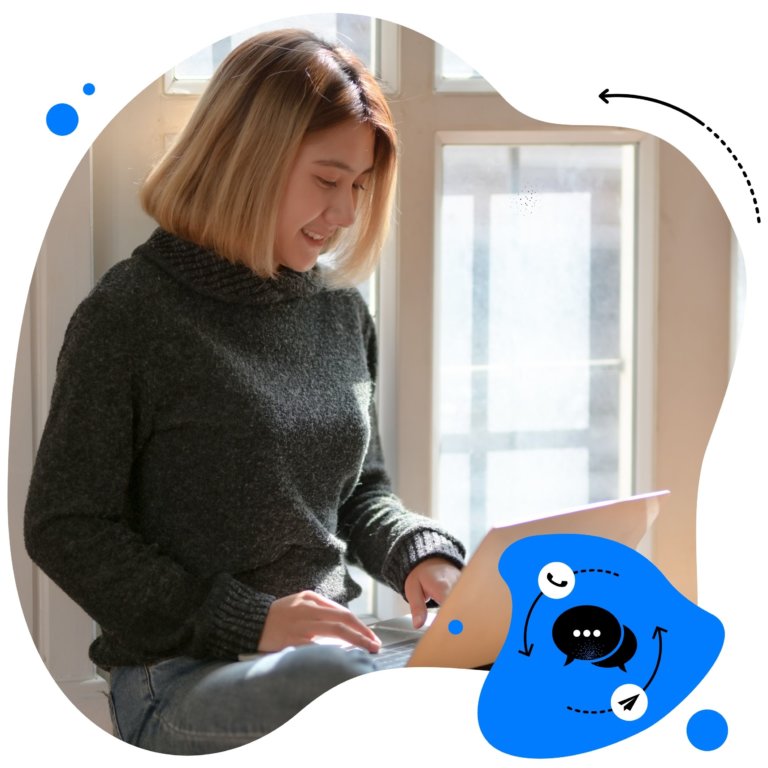
Manage social media in a team
Moderate comments and messages in a team. Review and approve content. See real-time updates and never overlap with others’ work. Try it for free:
Try NapoleonCat free for 14 days. No credit card required.