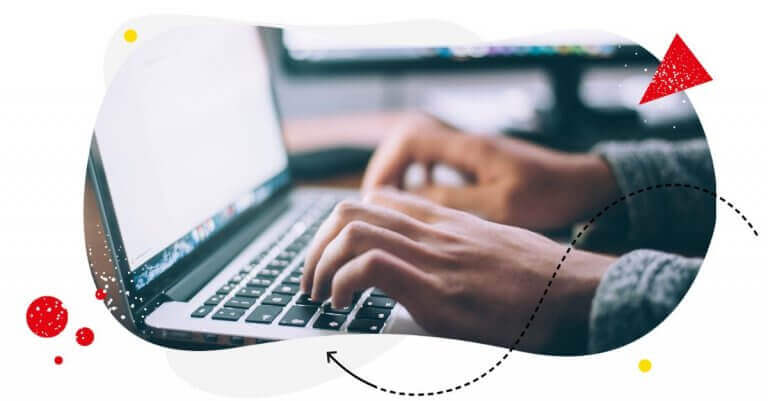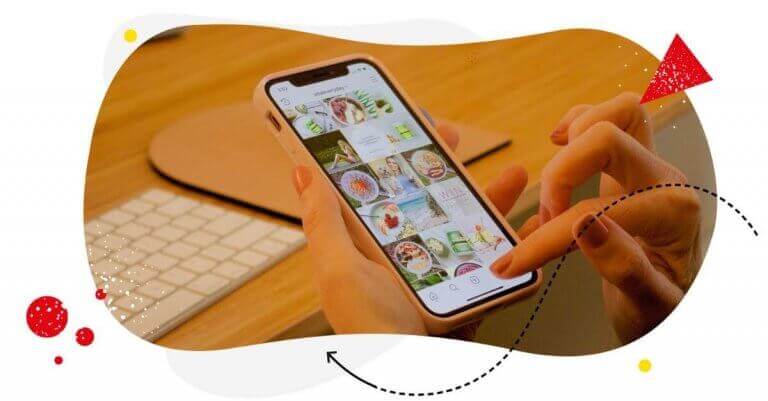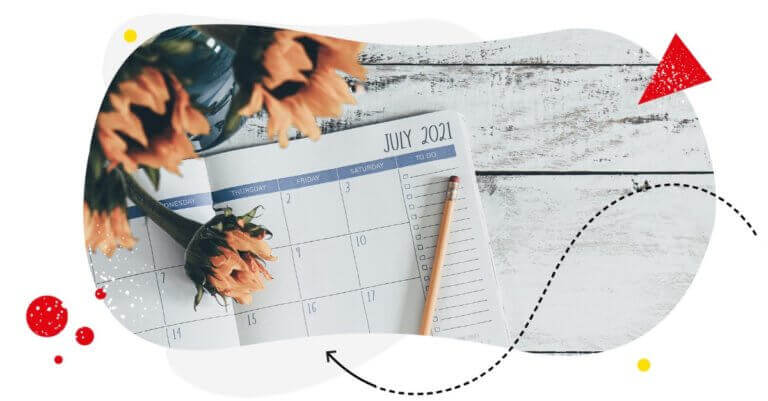It can be quite difficult to manage multiple Instagram accounts without a rock-solid Instagram marketing strategy. Posting “in the dark” may get you lost quickly. The burden of adhering to the general standards of quality and consistency may quickly take you over – unless you come prepared.
Thankfully, having a well-crafted Instagram content calendar can save you from the chaos. And we’ve got just the right tips and tools to help you make that happen.
Sure, you’ve got to be ready to post about current events (hello, real-time marketing), go live, interact with your audience through Instagram Stories, etc. Being spontaneous is essential, especially if you’re running a page for a small business and need to garner bigger following on social media platforms.
But what if there’s nothing real-time to share, or you run out of ideas, or your Instagram feed becomes a bit messy? You should never lose track of the big picture and the main message you’d like to spread across your Instagram posts.
Planning your Instagram content in advance and scheduling your social media posts will spare you tons of hard work since you won’t have to constantly brainstorm ideas for new content. It will also be easier to stay more coherent and unique in terms of tone and voice. And aesthetics matter, especially on Instagram! In this blog post, we’re going to teach you everything you need to know to create a killer social media content calendar – this time on Instagram.
Competitive analysis on Instagram
So first, you’ve got to figure out what and when to post. One the best ways to plan your content is to analyze your competitors and other Instagram accounts that are similar to yours.
Here are some of the benefits of an Instagram competitive analysis:
- It helps you establish your own KPIs
- It gives you ideas for content creation
- It’s cost effective and time-saving (with the right tool)
In this article, we will, of course, focus on the second aspect. Let’s dive in!
What types of content should you post on Instagram?
You can go through each and every competitor’s Instagram profile, manually calculate their engagement rates… wait, that would take ages, scratch that.
Use NapoleonCat’s analytics feature to automatically generate statistics and reports on your competitors’ social media performance. You’ll see which of their posts generate the highest engagement rates and best resonate with their audiences – which probably overlap with or are very similar to yours. Countless hours of tiresome work saved.
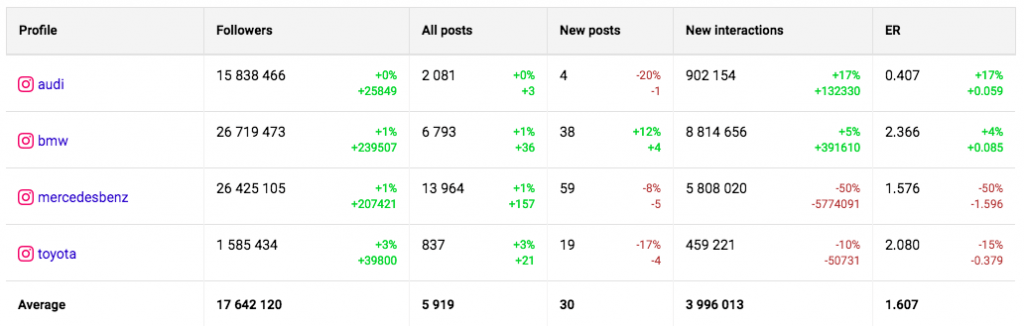
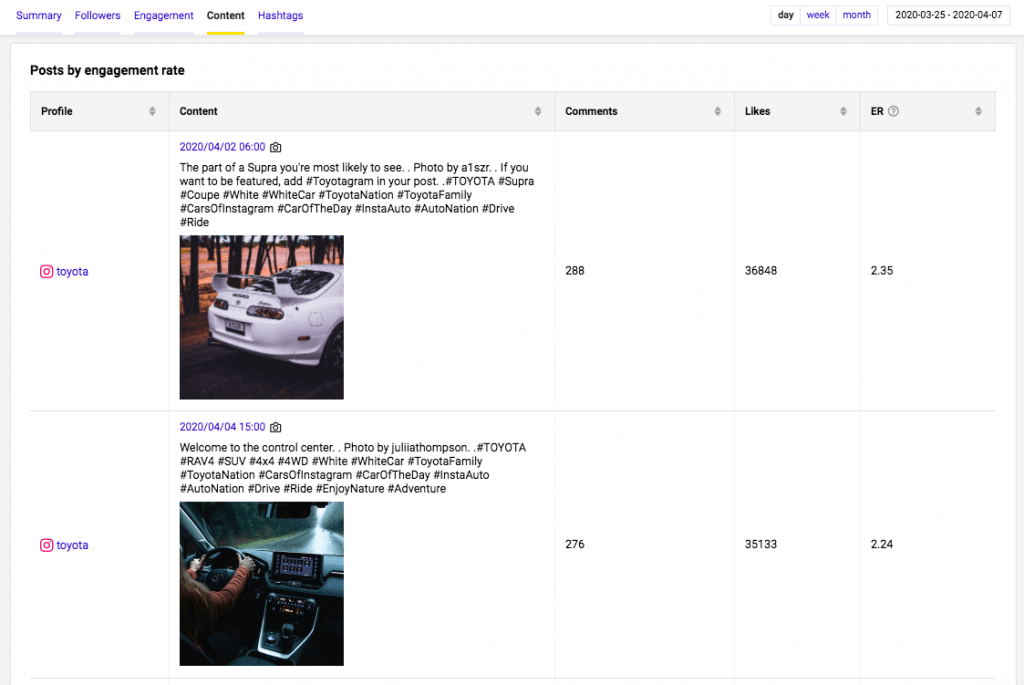
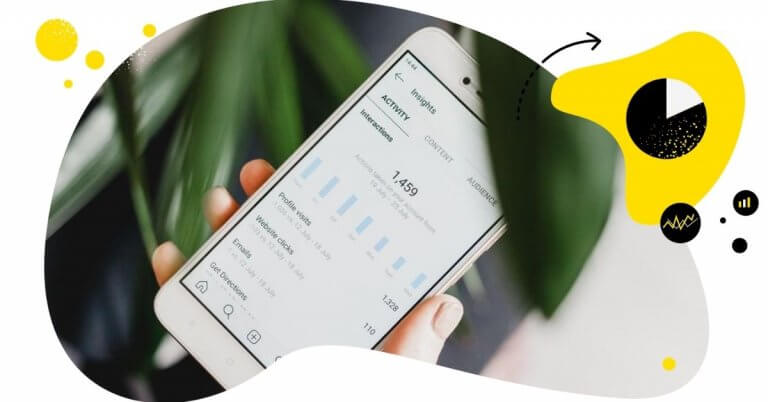
In-depth Instagram Analytics
Figure out what to post, when to post, and how often to post on Instagram. Analyze your accounts and track your competitors. Try it for free:
Try NapoleonCat free for 14 days. No credit card required.
When is the best time to post on Instagram?
The same practice applies to figuring out the best times to post. You can easily check how many posts your competitors publish as well as at what times they share them. Remember that your time zones may differ, so watch out for that little detail when you conduct your analysis.
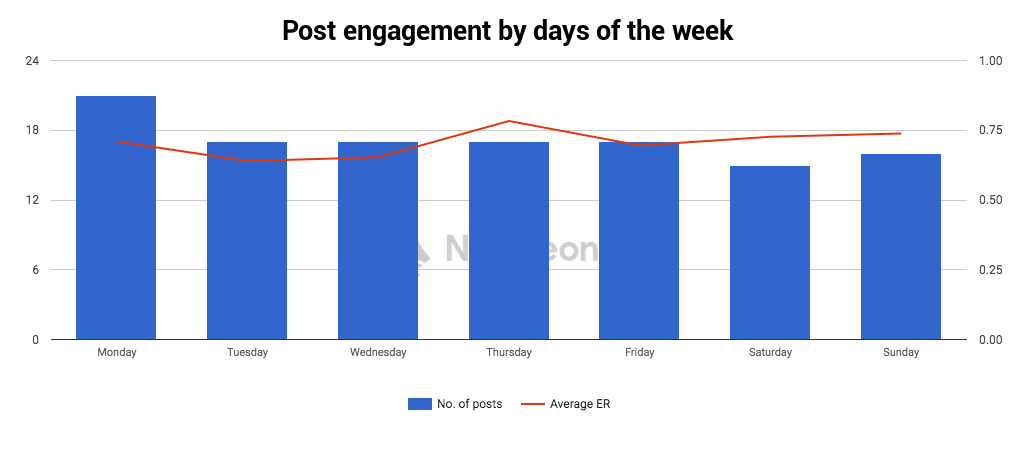

Apart from what and when to post, NapoleonCat’s competitive analysis will also help you with figuring out:
- what kind of content (photo, video, carousel, etc.) you should post
- what groups you should be targeting (based on the analysis of your competition’s audience demographics)
- how often you should be posting updates
- which hashtags perform best
Alright, so once you know all those whats and whens, you’ll be ready to put that into practice. You’ll need an Instagram content calendar – and it’s best if it comes with a scheduling tool as well. We’ve just launched our brand new Instagram Scheduler feature to help social media marketers just like you.
Tips for creating an Instagram content calendar
We’ve prepared a few surefire tips for you to consider while creating your content strategy. Check them out!
1. Create your caption beforehand
Crafting a caption is not always an easy task. A witty caption may get you much higher user engagement rates, so you should take the time to truly make it high-quality. Try to come up with a caption that’s going to engage users and encourage them to comment under your posts – one of the ways to do so is including a call to action or question in your post. If your mind is blank, you can also turn to our handy list of +150 Instagram captions. Or you can check them out just to have a good ole’ laugh.
2. Add your hashtags in the post’s first comment
Adding hashtags on Instagram is known to expose your posts to new audiences. Sometimes, it can boost your reach through the roof. One really important tip here is to add your hashtags in a comment right after you publish your post. Why? Because it simply looks way better, and your target audience can focus more on your actual caption. Plus, more comments equals more engagement, and Instagram likes that. This practice will not at all affect the performance of your hashtags, and can be done from within our Scheduler. Remember that you can add a maximum of 30 hashtags. We recommend 28, this way you’ll fly right below the infamous “Instagram radar”.
3. Schedule your posts 2-4 weeks in advance
Scheduling posts in advance will enable you to focus on more strategic goals. You won’t have to constantly try to come up with last-minute ideas for new content. Scheduling will also help you see the big picture – literally and figuratively. You’ll be able to see which direction your whole page’s theme and tone of voice are going.
4. If you can work in a team – collaborate!
This tip only makes sense if you work as part of a team of social media specialists or moderators. If that’s the case, collaborative work on one interactive calendar will save you time and help you create transparent workflows.
Our Instagram Scheduler includes many solutions designed for teams. You can assign posts to teammates, have internal conversations around specific posts, and more. It’s always better to have that extra pair of brains.

Schedule posts across multiple Instagram accounts
Schedule Instagram posts across multiple accounts at once. Save time and focus on more strategic tasks. Try NapoleonCat for free:
Try NapoleonCat free for 14 days. No credit card required.
How to create an Instagram calendar using NapoleonCat
So, an Instagram calendar can be explained as multiple posts scheduled to be published on certain dates. I’m going to walk you through the process of creating an Instagram post within NapoleonCat’s Instagram Scheduler. For your convenience, we’ve also made this video tutorial on how you can use our Scheduler:
After you add your Instagram profiles to your project in NapoleonCat, you’ll see the Instagram Scheduler feature in the menu on the far left.
You’ll see these 3 tabs: Calendar, Posts, and My Tasks. Go to Calendar to create a new post. It’s your ready-to-go social media calendar template.
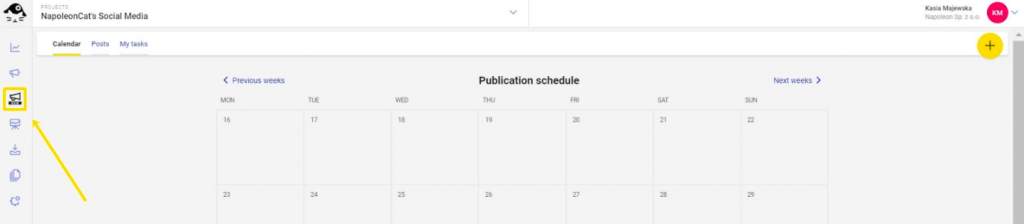
Hover over the desired day of publishing and click the yellow + button.
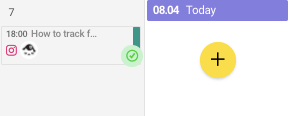
You’ll be redirected to the window where all the magic happens.
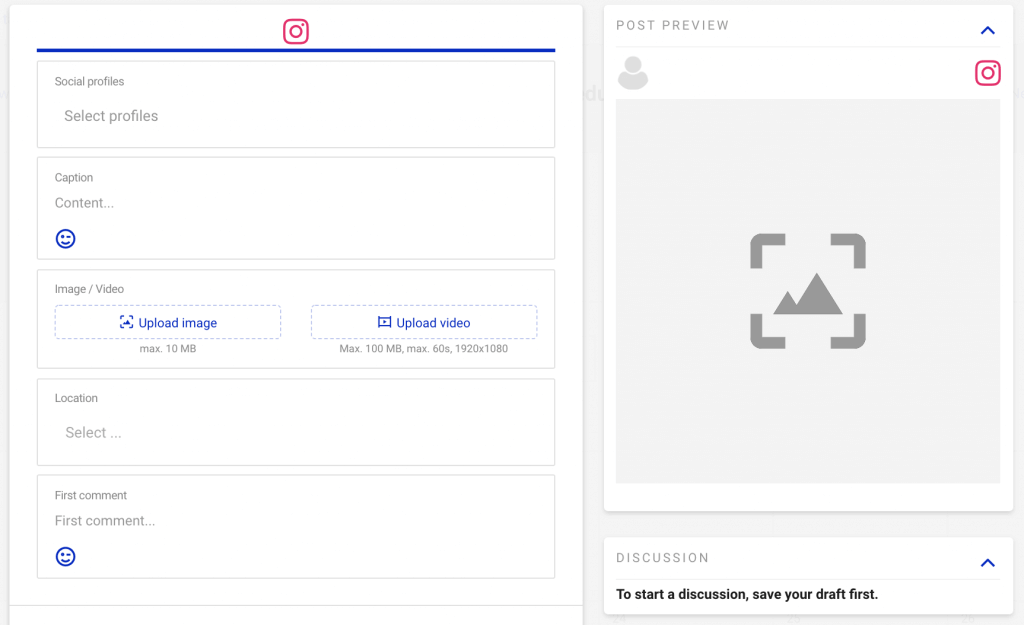
You first can pick your social media profile – or even select multiple accounts.
Next, you insert your caption. Just like on Instagram, you can add emojis, you can add hashtags, or tag other users by using the @ symbol and adding the profile name. The next step is uploading your photo or video file. The size of an image can’t exceed 10 MB, and the size of a video file can’t go over 100MB. Videos can be a maximum of 60 seconds long and cannot be larger than 1920×1080.
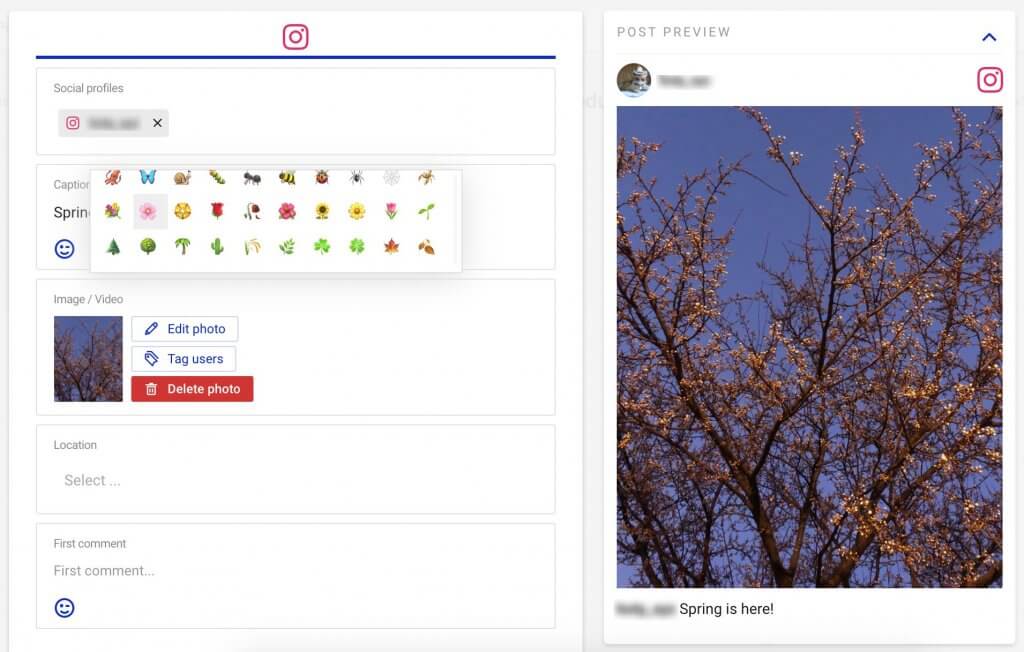
You can crop the image – make it in a square, portrait, or landscape mode, just like you would within the Instagram app. You can also tag other users in your photos or videos by using the @ symbol with usernames. Be careful not to misspell the profile name. Once you’re done, click on save photo.
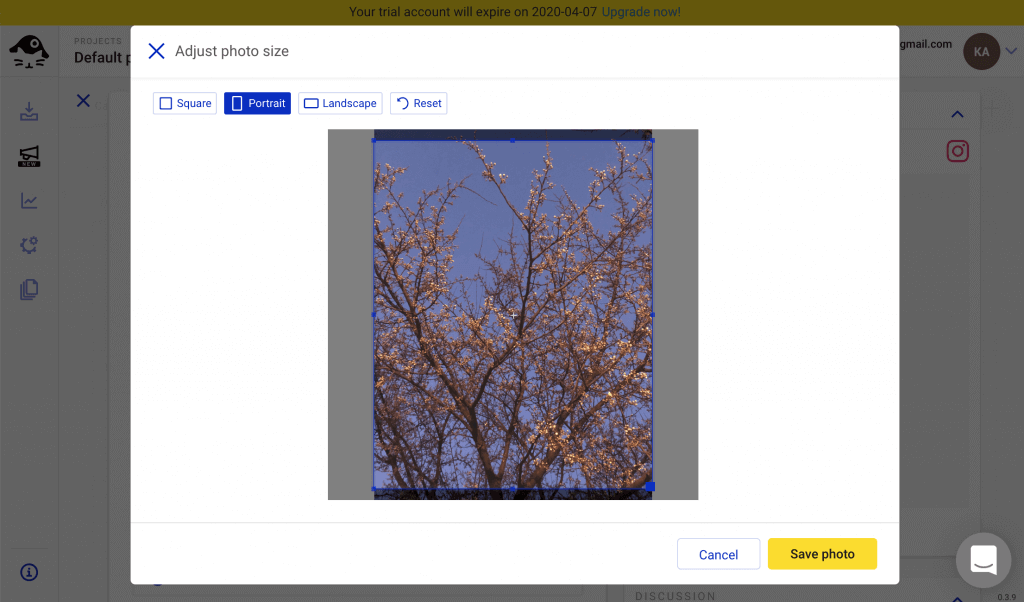
Next you can add a location tag. Posts with location tags have proven to generate higher engagement, so we highly recommend adding one whenever it’s relevant. Just start typing the location name, and a list of suggestions will pop up.
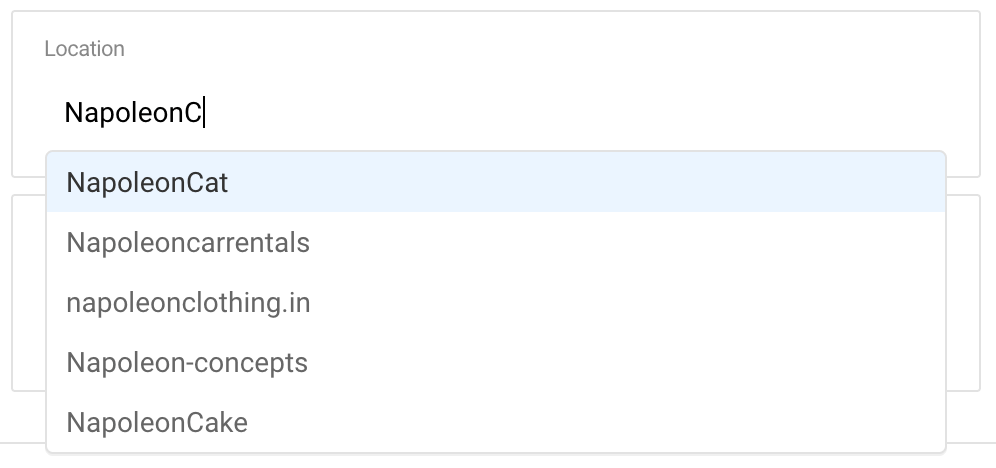
The last step of crafting your post is adding the first comment. Just like we’ve mentioned before, this is where you can add your set of ready-to-go hashtags. If you don’t like your hashtags as a comment, you can instead add a call-to-action or question that will trigger a discussion, for example: “Hey guys, what is your next goal on Instagram?” And yeah, I know it’s a cheesy example. But you get the idea.
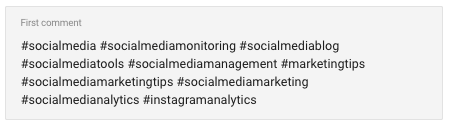
On the right side of the panel, there is a live preview of your post. Once you’re done with crafting the post, you can either schedule it for a date of your choice, or publish it instantly. In order to publish a post straight away, just tick the slider box and click the yellow Publish button. If you’re not ready to schedule or publish your post, you can also save it as a draft.
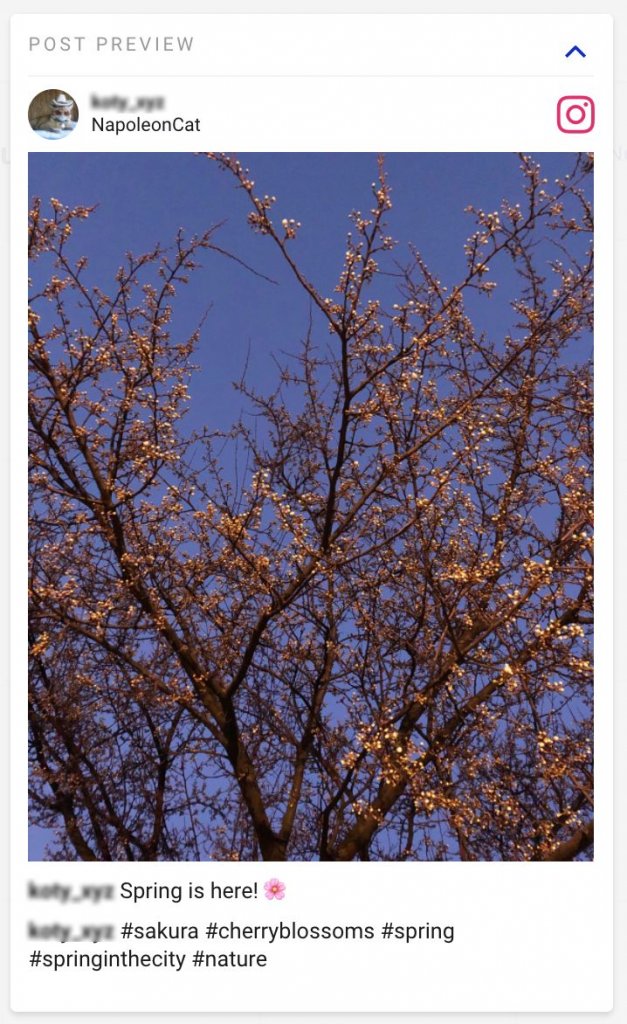
Anyhow, at this point you’re done with creating your post in terms of what’s it going to look like on Instagram.
Now, you can work on internal communication within your team. You can add an internal title of your post that will only be visible to the members of your team and will help you distinguish between posts made for different purposes or campaigns.
You can add assignees – people responsible for a particular post. If you don’t add any assignees, the post will be automatically assigned to you.
Next you can add subscribers – people who will be notified via email of any changes to a certain post.
You can add multiple assignees and subscribers.
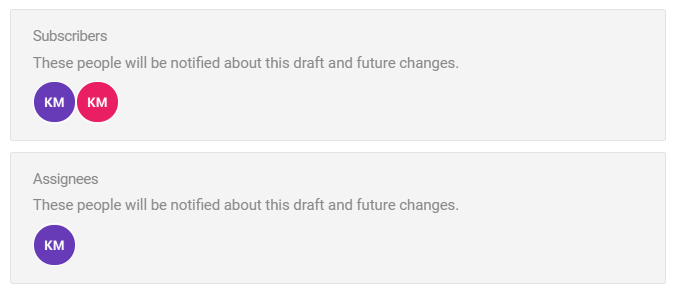
You can also add internal content labels to better organize your content and give your calendar a clear, color-coded look.
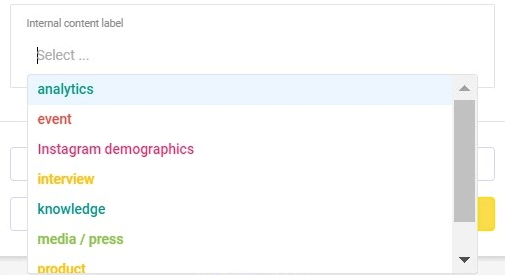
If you go to the Posts tab, you’ll see all posts scheduled in the project, and if you choose My tasks, you can look up all the posts that have been assigned to you.

Conclusion
Having an Instagram content calendar combined with a proper scheduling tool can really help you stay ahead of the curve. Not only will you save plenty of time that you’ll be able to spend strategizing but you’ll also create a consistent brand image on Instagram. So schedule away and kick back!

Work on your content in a team
Use our solutions for teams and organize efficient workflows. Review & approve content ideas. Try it for free:
Try NapoleonCat free for 7 days. No credit card required.